Difference between revisions of "Rotating components"
Jump to navigation
Jump to search
| Line 1: | Line 1: | ||
| − | If I got that correct, you want to know how to put motors in a other position than the default. | + | [[Image:Snapper23gh.png]]If I got that correct, you want to know how to put motors in a other position than the default. |
You can see on the picture below most items in RA have more than one connecting point. The small green things you can see on the picture of the snapper2 here. | You can see on the picture below most items in RA have more than one connecting point. The small green things you can see on the picture of the snapper2 here. | ||
One of them is solid green and the others are translucent. The solid one is activated. If you click on a other one, that one will be the activ attachpoint. You can it connect then to the groundplate or to any other free end of elements that allow items to be attached to it. | One of them is solid green and the others are translucent. The solid one is activated. If you click on a other one, that one will be the activ attachpoint. You can it connect then to the groundplate or to any other free end of elements that allow items to be attached to it. | ||
| − | + | ||
| + | |||
| + | |||
Sometimes you need to rotate the item in the previev picture, to see all of its attach points. To do so, left click and hold anywhere on the previev picture and move your mouse. | Sometimes you need to rotate the item in the previev picture, to see all of its attach points. To do so, left click and hold anywhere on the previev picture and move your mouse. | ||
Revision as of 15:14, 8 November 2007
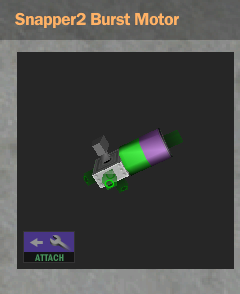 If I got that correct, you want to know how to put motors in a other position than the default.
If I got that correct, you want to know how to put motors in a other position than the default.
You can see on the picture below most items in RA have more than one connecting point. The small green things you can see on the picture of the snapper2 here. One of them is solid green and the others are translucent. The solid one is activated. If you click on a other one, that one will be the activ attachpoint. You can it connect then to the groundplate or to any other free end of elements that allow items to be attached to it.
Sometimes you need to rotate the item in the previev picture, to see all of its attach points. To do so, left click and hold anywhere on the previev picture and move your mouse.